Edge Service Installation - Hyper-V
This article describes how to create a new virtual machine and assign the downloaded Edge Service disk image in Hyper-V.
Tip
After downloading the VHDX image (extract using 7-zip), you will need to extract the .bz2 to a .tar and the .tar to the .VHDX file.
- Start by creating a new Virtual Machine in Hyper-V using the following images for guidance.
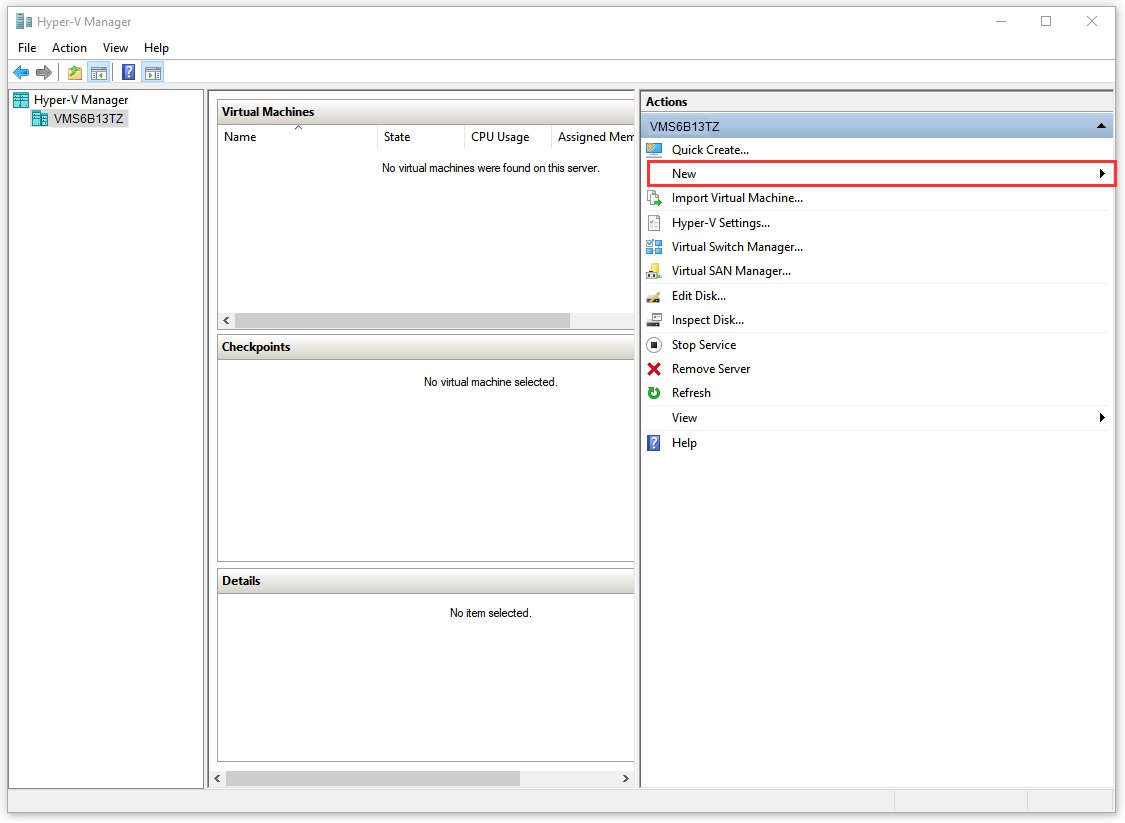
Create New Virtual Machine
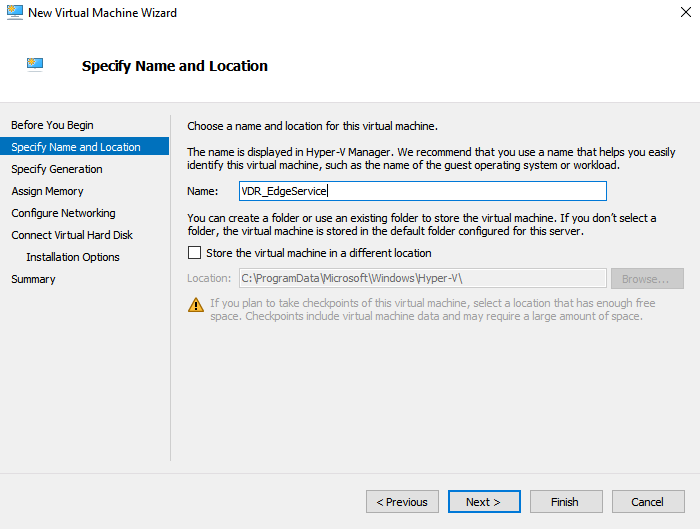
Specify Name and Location
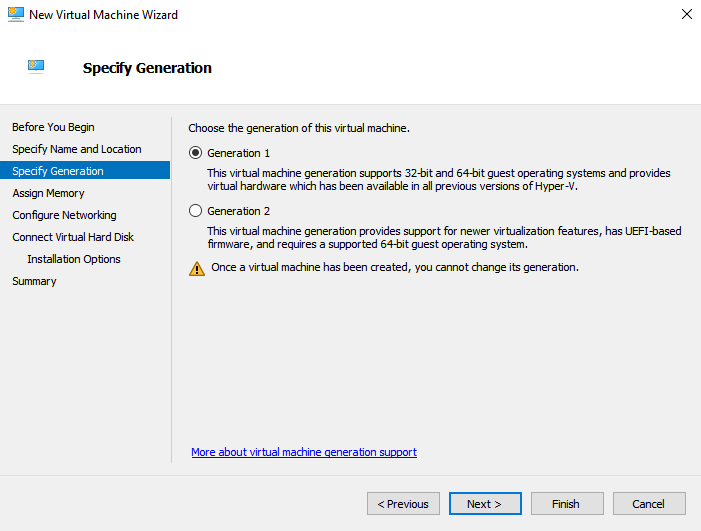
Choose Generation 1
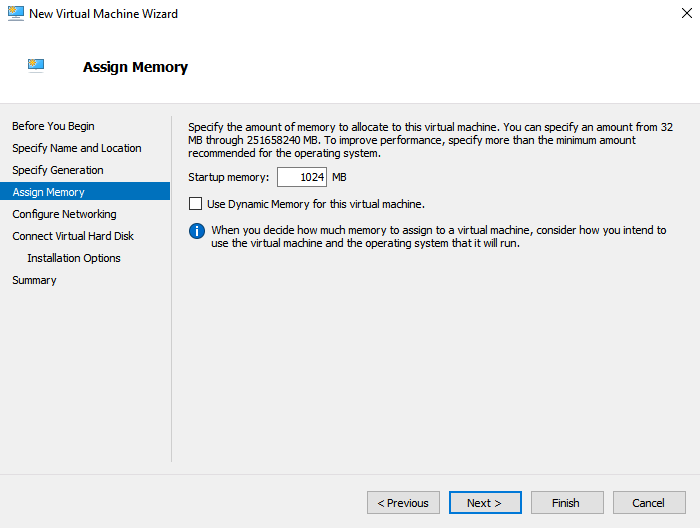
Assign Memory
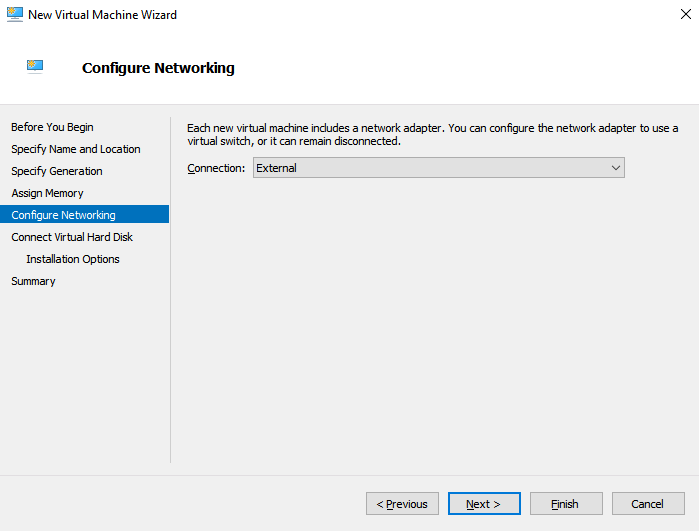
Configure Networking Connection External
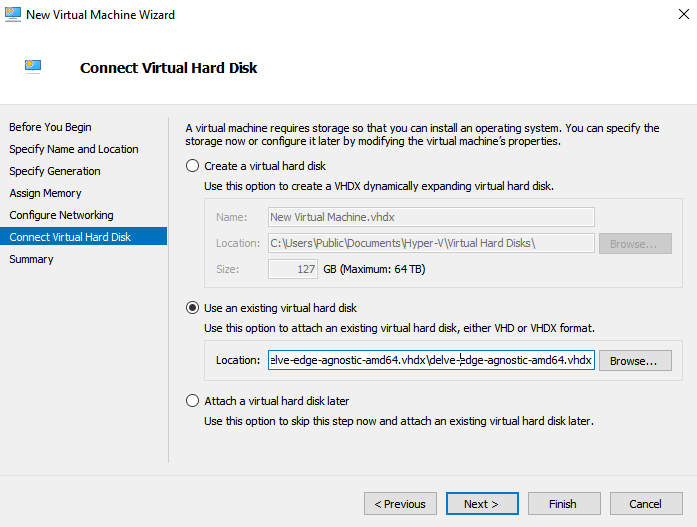
Connect a Virtual Hard Disk
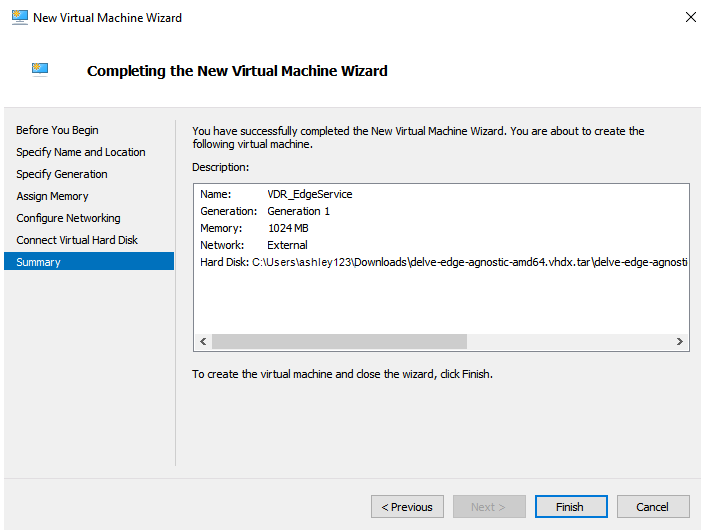
Select Finish
- To customize the hardware of your Edge Service to give more RAM and CPU, right-click the virtual machine and select Settings.
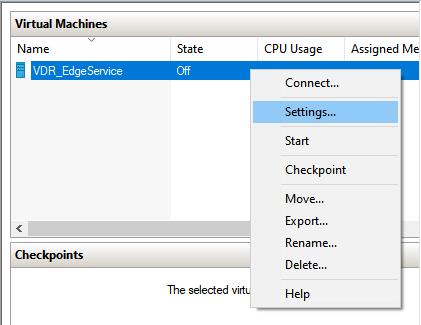
Customize Hardware Settings
Edit Memory or Processor settings, select Apply, and then OK.
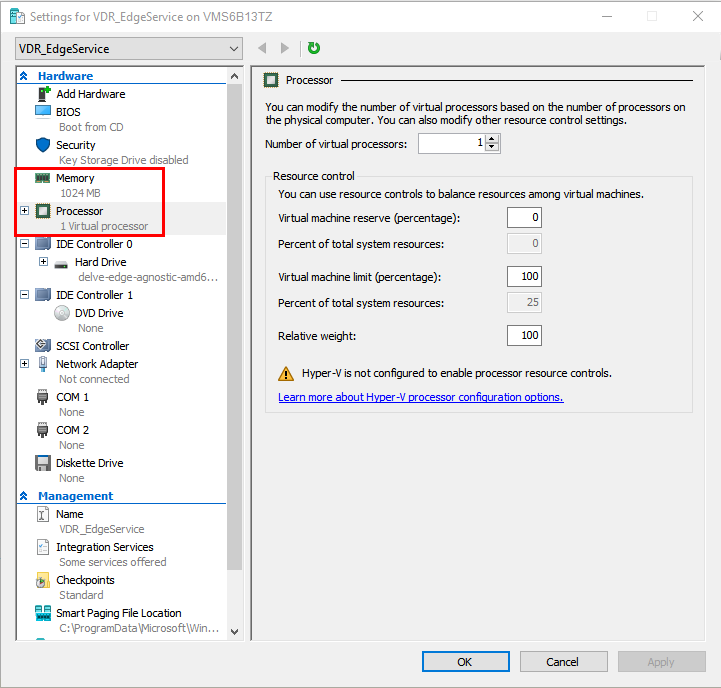
Edit Memory or Processor
Your Edge Service is now ready to start.
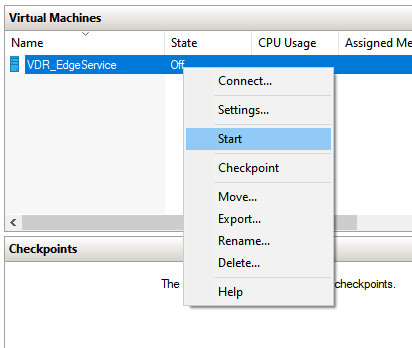
Start Edge Service
