Creating and Managing Teams
Create a New Team ⫘
For Administrator user account types only, to create a new team for your organization, follow these steps:
- Access the System menu by selecting the Account circle in the upper right, and then choose Settings.
- Select Teams from the System Settings box of the left menu.
- On the Manage Teams panel displayed on the right, select Add Team from above the table.
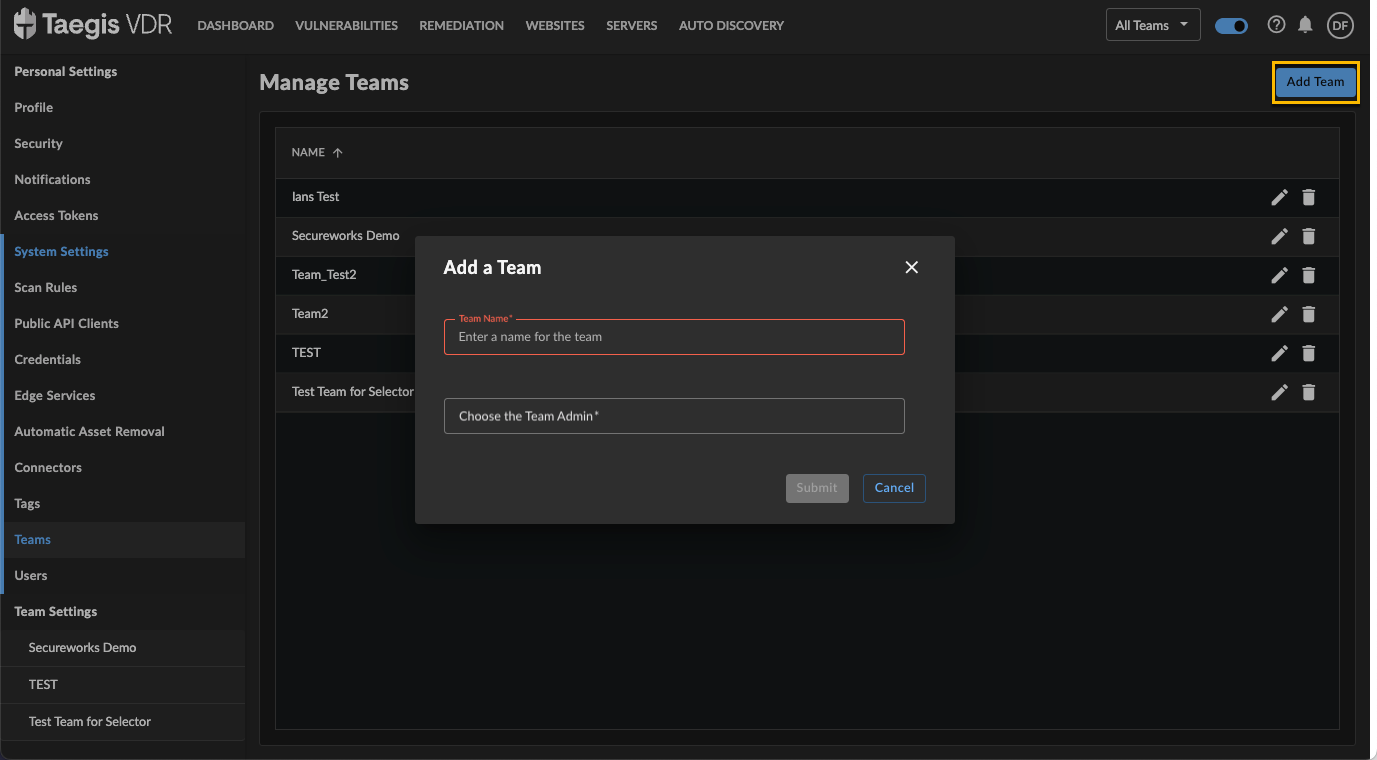
Create Team
- Supply a name for the team, choose the Team Admin, and then select Submit.
Add Members to a Team ⫘
For Team Admins only, to add new members to an existing team, follow these steps:
- Access the System menu by selecting the Account circle in the upper right, and then choose Settings.
- Select the desired team present in the Team Settings box of the left menu.
- From the Manage Team Members panel displayed on the right, select Add Member from above the table to add a new member to the selected team.
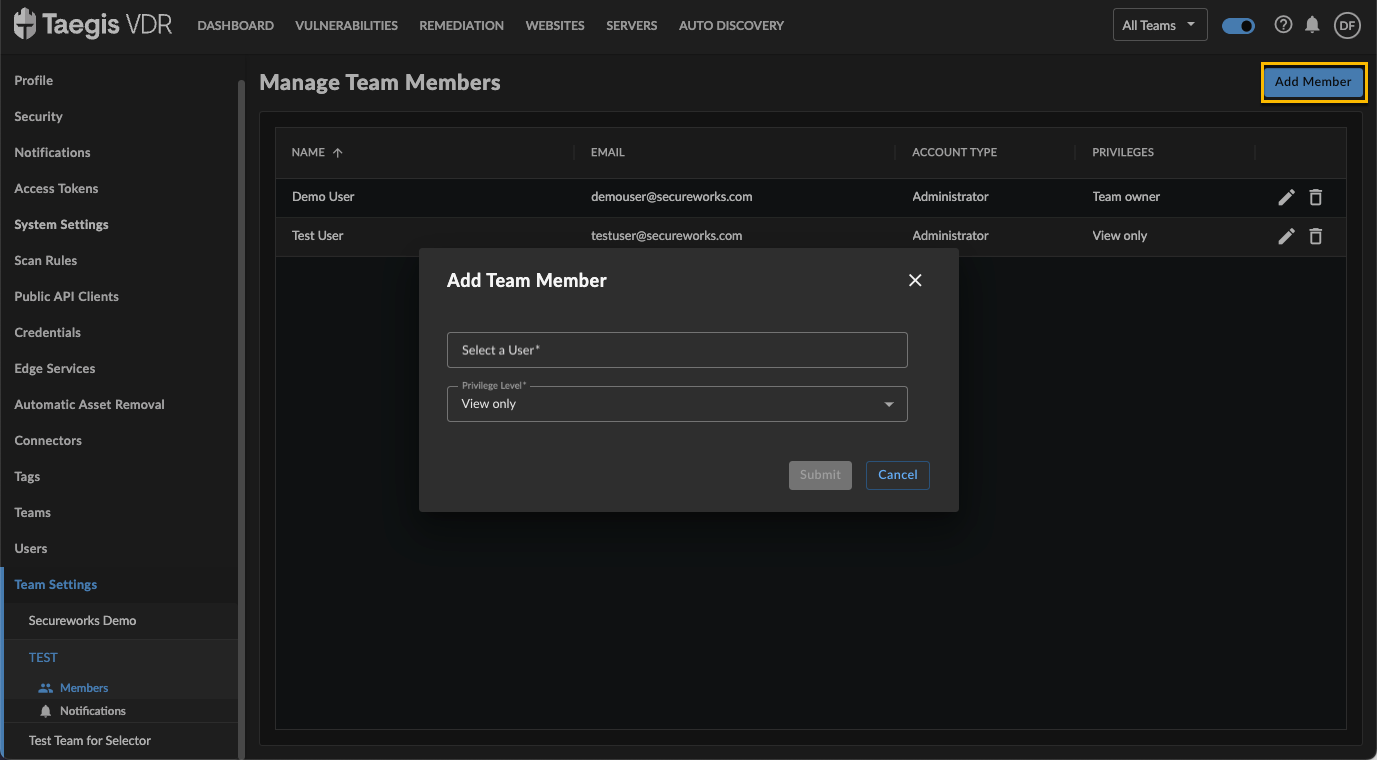
Add Team Member
- From the Add Team Member modal, select an existing user and a Privilege Level for the selected team. Refer to Team Access Rights to choose the appropriate level of privileges for the user being added to the team.
Edit or Remove Team Members ⫘
For Team Admins only, to edit or remove team members, follow these steps:
- Access the System menu by selecting the Account circle in the upper right, and then choose Settings.
- Select the desired team present in the Team Settings box of the left menu.
- From the Manage Team Members panel displayed on the right, select either the Edit member privileges icon or Remove member icon from the right of the desired row.
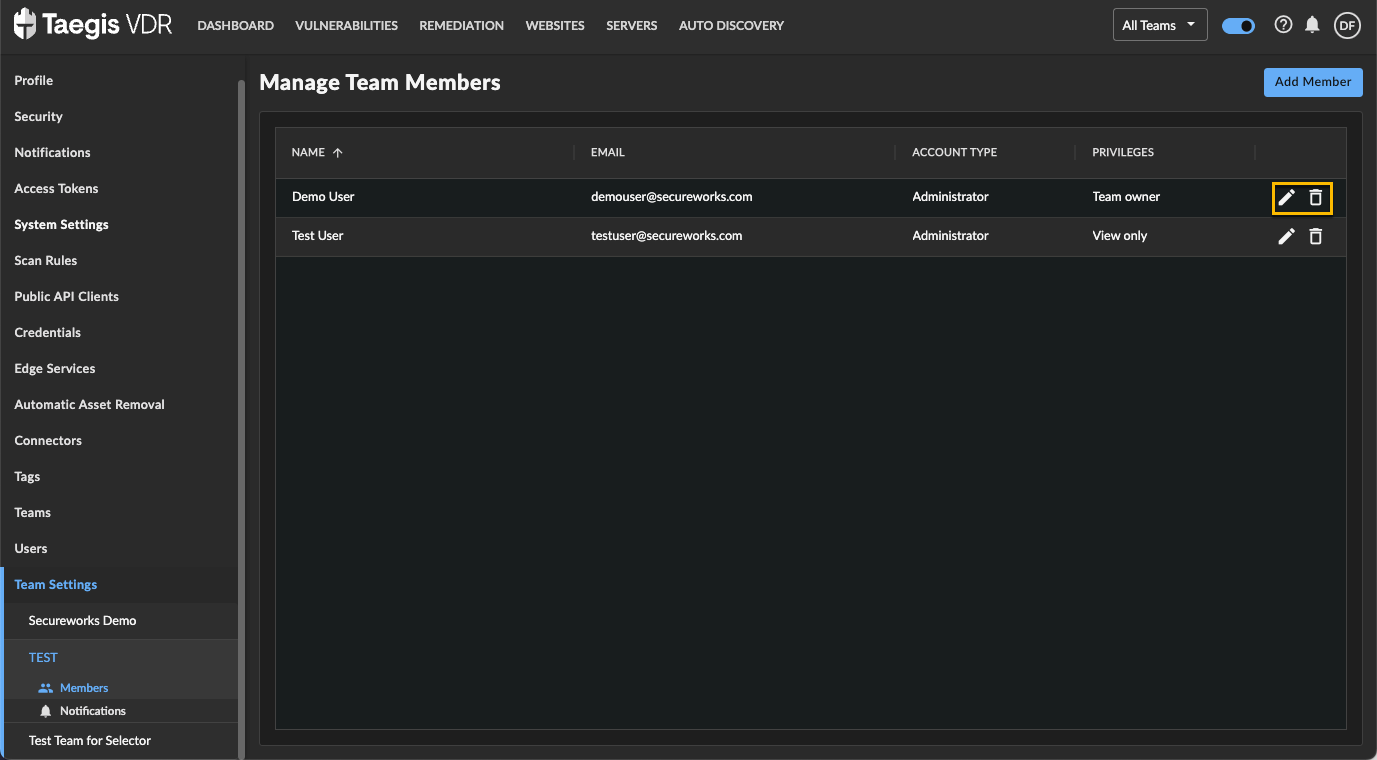
Edit or Remove Team Member
- If editing the team member's privileges, choose the desired Privilege Level and then select Submit from the Edit Privilege modal; if removing the team member, select Remove from the Remove Team Member modal.
Edit or Delete a Team ⫘
For Administrator user account types only, to edit or delete a team, follow these steps:
- Access the System menu by selecting the Account circle in the upper right, and then choose Settings.
- Select Teams from the System Settings box of the left menu.
- On the Manage Teams panel displayed on the right, select either the Edit team icon or Delete team icon from the right of the desired row.
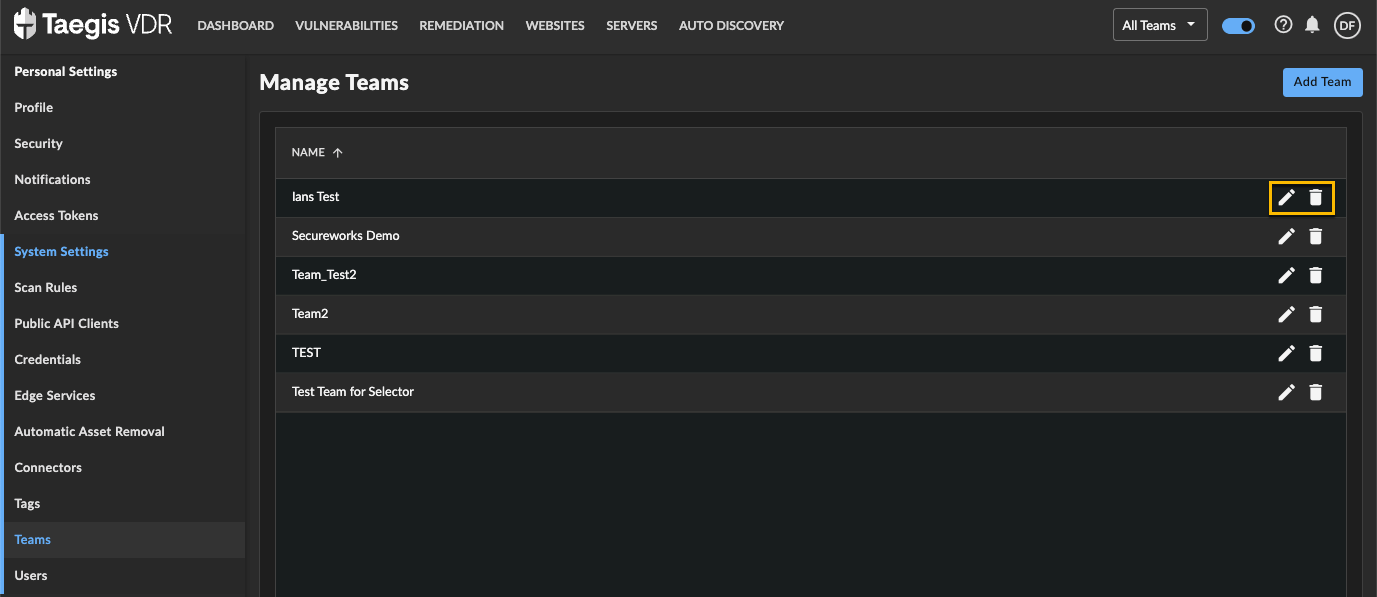
Edit or Delete Team
- If editing the team, adjust the name or Team Admin and then select Submit from the Edit Team modal; if deleting the team, select Delete from the Delete Team modal that summarizes the items associated with the team that will be permanently deleted.
Important
When deleting a team, data associated with the team is permanently deleted. Any scheduled scans for the team cease running.
