Two-Factor Authentication (2FA)
This article describes how to enable two-factor authentication (2FA) for your non-SSO login to Secureworks® Taegis™ VDR. 2FA is not enabled by default, but it is highly recommended.
Configure 2FA from your profile settings by following these instructions:
- Access the System menu by selecting the Account circle icon from the top right corner and then choose Settings.
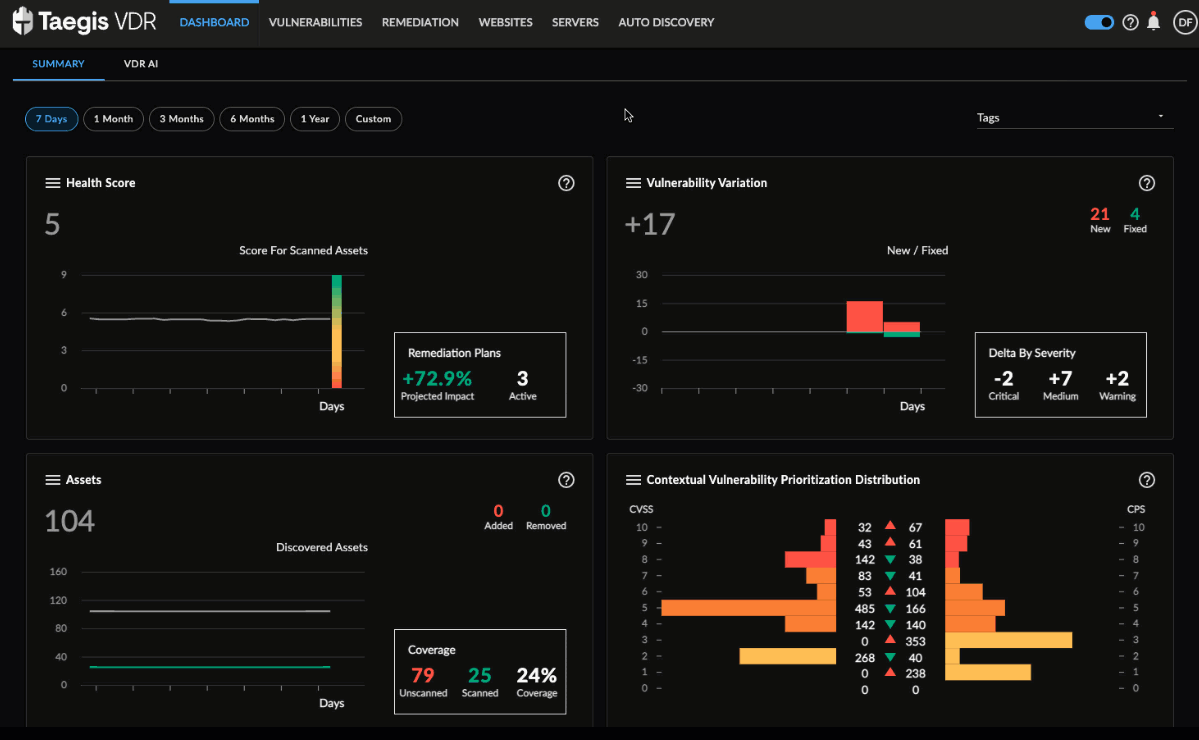
VDR Settings
- Select Security from the Personal Settings on the left.
- Under Two-Factor Authentication, select Configure.
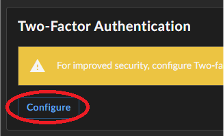
Configure 2FA
- In the Security profile modal, enter your phone number, and then select Update.
Note
Ensure you include the appropriate country prefix preceding your number.
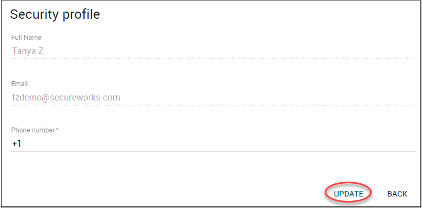
Update Phone Number
- Select Send from the modal to send a verification code to your phone.
- Enter the verification code sent to your phone in the modal, and then select Validate. A phone number succesfully updated message displays.
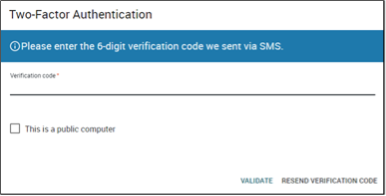
Enter Verification Code
- Select Back to return to the login.
