Configured Connections
automation connections connectors
In Automation, a connector is the definition that defines how XDR communicates with external IT tools, allowing a playbook to execute API calls that are published by a vendor.
A connection is an instance of a connector that you configure. The connection provides the method that XDR uses to authenticate to an IT tool within your environment, as well as the URL it should authenticate to.
View Configured Connections ⫘
To view and manage your connections, select Automations from the left-hand side navigation of Secureworks® Taegis™ XDR and choose Connectors. The Connections tab displays a table of any connections that have already been configured.
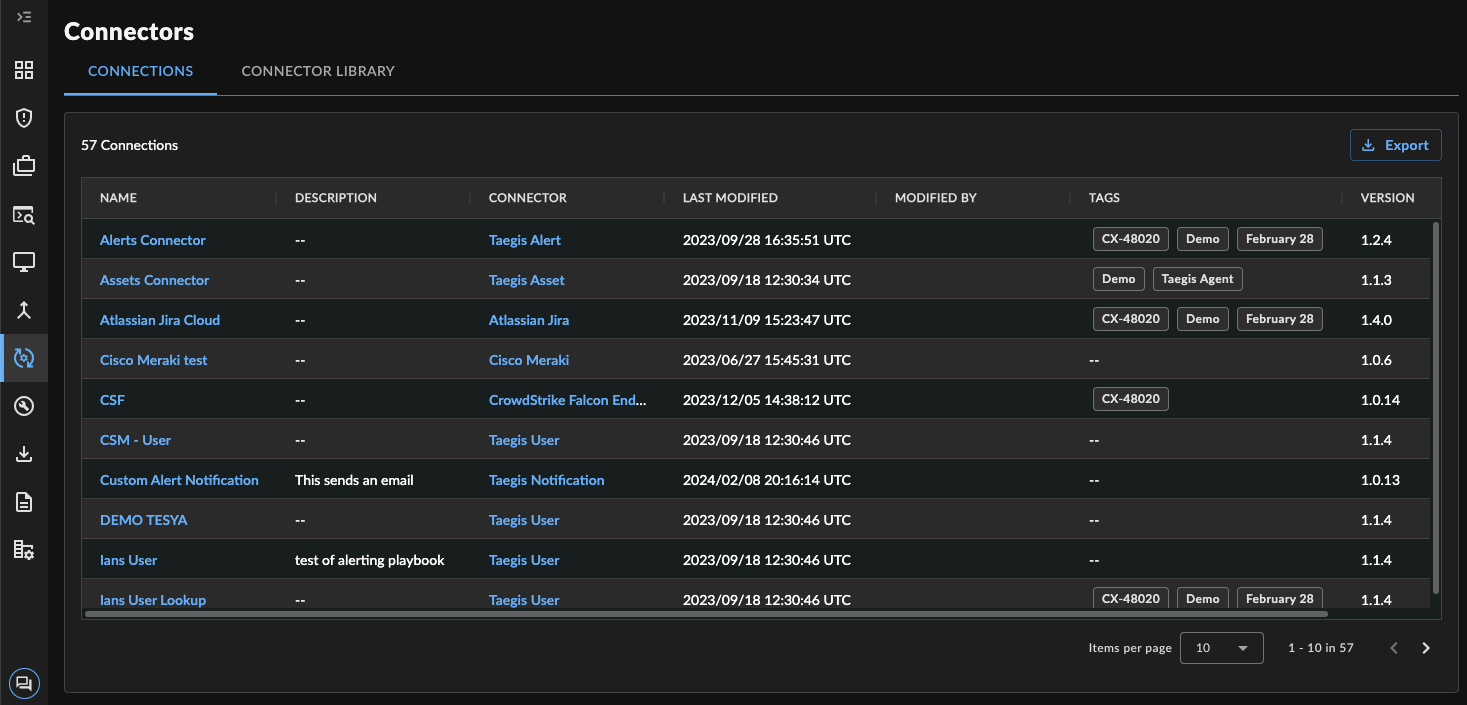
Configured Connections
Edit Configured Connections Columns ⫘
Adding Columns to the Configured Connections
Hover over any column heading and select the menu icon to adjust columns and add or remove displayed columns. Drag the columns to adjust their width.
Tip
Secureworks recommends adding the Version column to your configured connections list.
View a Configured Connection’s Details ⫘
To view details of a configured connection, select its name from the Connections table.
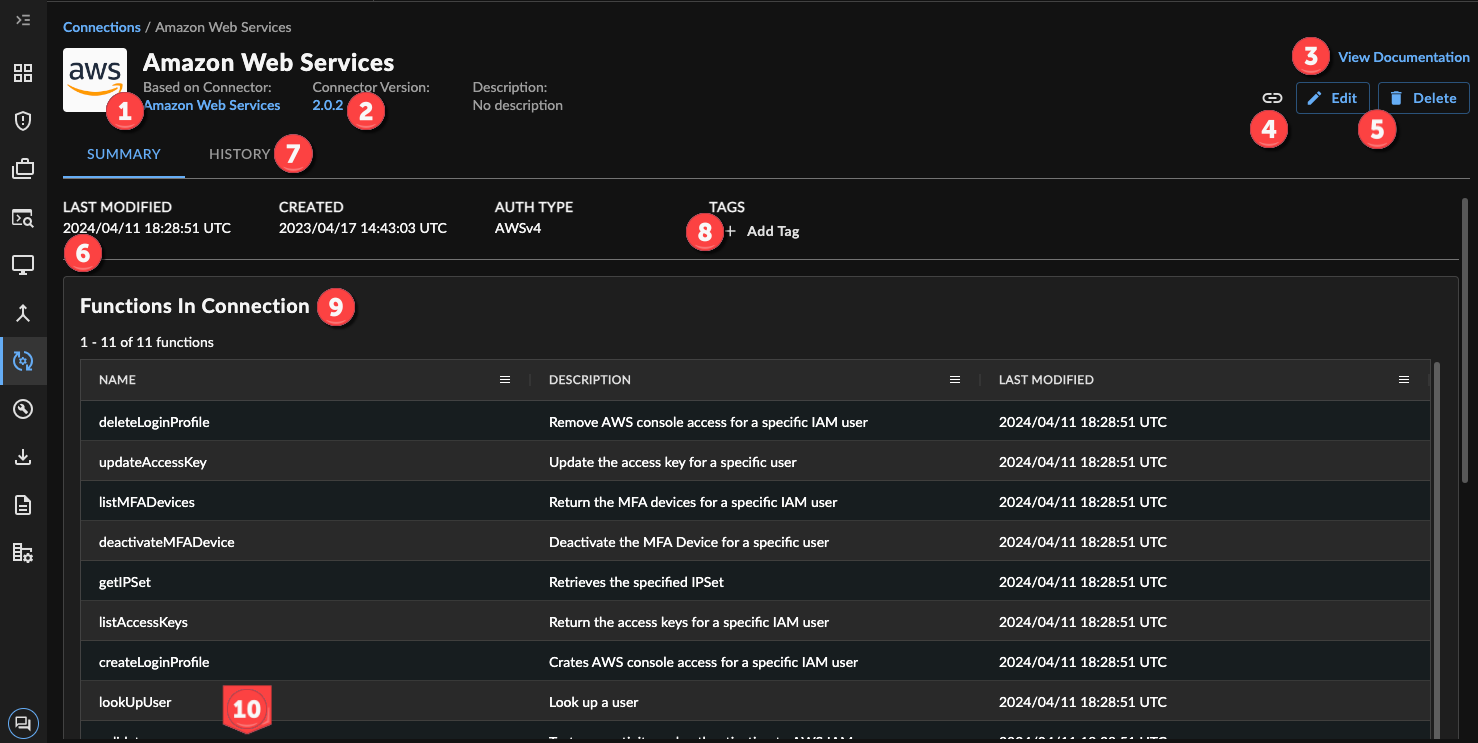
Itemized Configured Connection Details
Connection details include:
- Based on Connector — The connector that this configured connection is using.
- Connector Version — The version of the connector that this configured connection is using, as well as a link to manage versions. See Connector Versions for more.
- Documentation — A link to the connector requirements. See Edit a Configured Connection for more.
- Copy Share Link — Copy a direct link to this connection.
- Actions — Actions you can take on a connection:
- Edit — Edit the connection. See Edit a Configured Connection for more.
- Delete — Delete this connection.
- Summary Info — Last Modified Date, Created Date, and Auth Type of the connection.
- History — A table of audit logs related to this particular connection. See View Connection Audit Logs for more information.
- Tags — Internal tags for grouping connections. See Tag a Configured Connection for more.
- Functions in Connection — A table of all the actions that the connection supports.
- Associated Playbooks — Links to playbooks that currently use the connection to execute.
Edit a Configured Connection ⫘
To edit a configured connection:
Note
Each connector has built-in documentation that outlines the requirements for the connector type. Select Documentation from a connector or configured connection in XDR to open this in a new tab.
- Select Edit. An edit side panel displays.
- Edit the connection’s details or options for authentication.
- If configuring an On-Premise connector, see Configure Automations Connector with On-Premise Data Collector.
- Select Save to complete the connection configuration.
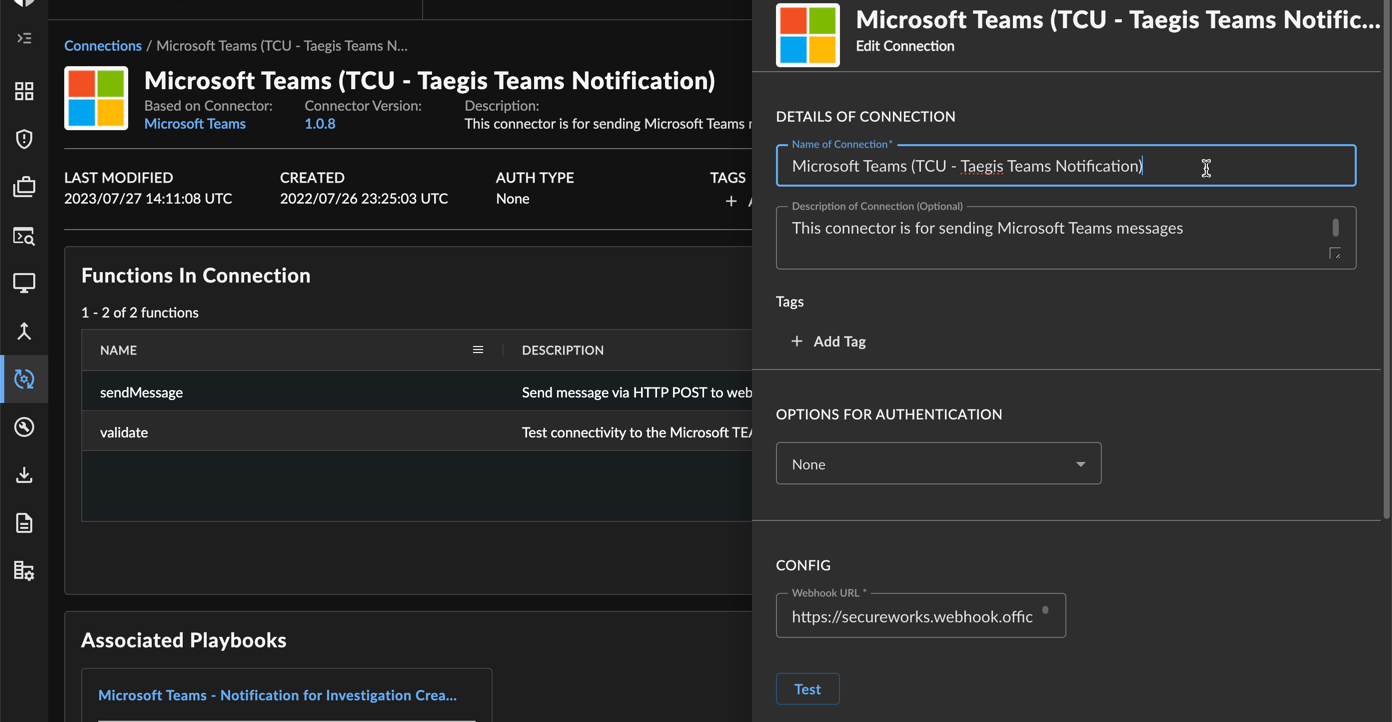
Editing a Configured Connection
Tag a Configured Connection ⫘
Use tags to group together like connections. To tag a connection:
- Open the connection details page.
- Under Tags, select + Add.
- Search for an existing tag to apply. If it doesn’t exist, type in the desired tag.
- Select a tag to apply it. You can add as many tags as needed.
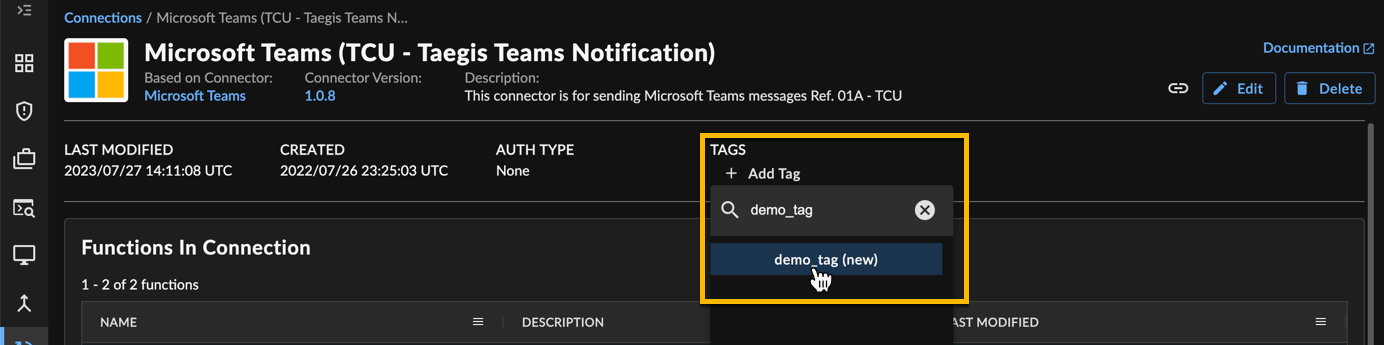
Tagging a Connection
To remove a tag, hover over it and select the X.
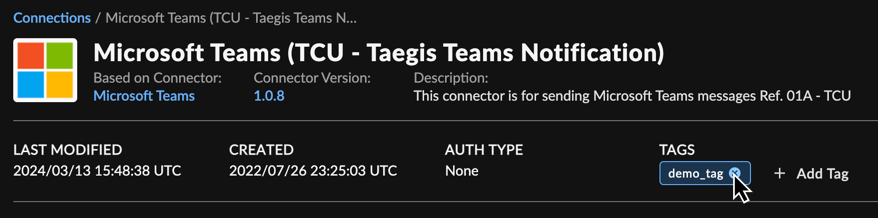
Removing a Tag from a Connection
View Connection Audit Logs ⫘
To view audit logs related to a configured connection:
- Select the name of the desired connection from the Connections tab of the Connectors overview.
- On the Connection details page, select the History tab.
- A table of audit logs related to the connection is displayed.
Tip
Select Show Only Update Events to filter the logs by changes to the connection.
