Completed Reports
Completed reports are those that have already run and are either processing or ready to download. The table contains information such as the report name, who created the report, when it was created, and who the report was shared with. If the completed report was generated from a schedule, the frequency is displayed under the report name.
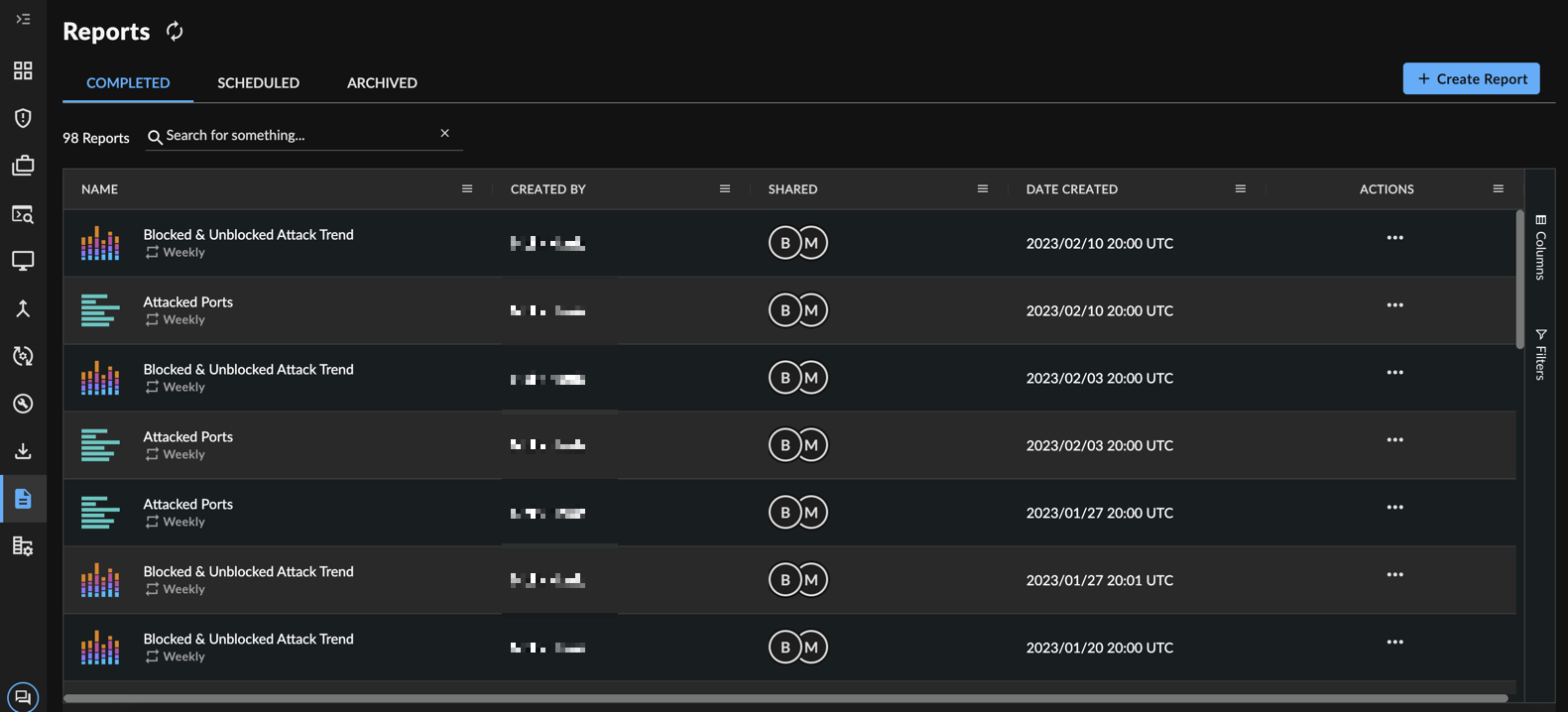
Completed Reports Table
Use the search bar to filter the list by report name.
Tip
An icon in the Name column shows you what chart type the report uses.
Report Status ⫘
Reports that are ready to download show the most recent date and timestamp in the Date Created column. If the report is not ready to download, one of the following statuses may be displayed:
- Processing —The report is currently being prepared and will be available to download upon completion
- Error creating report — The report encountered an error after multiple attempts while processing. Select Retry to rerun the report.
- Error creating PDF/CSV — The PDF or CSV file encountered an error after multiple attempts while processing. Select Retry to try again.
Note
Completed reports are available for download for 30 days from the date it was created. After 30 days the report is not retrievable.
Download a Report ⫘
To download a report:
- From the XDR left-hand side navigation, select Reports.
- Locate the report in the Completed tab of the Reports Manager.
- From the Actions column, select Download PDF and/or Download Data.
Note
The Download Data option downloads a CSV, JSON, or ZIP file of both, depending on your report configuration.
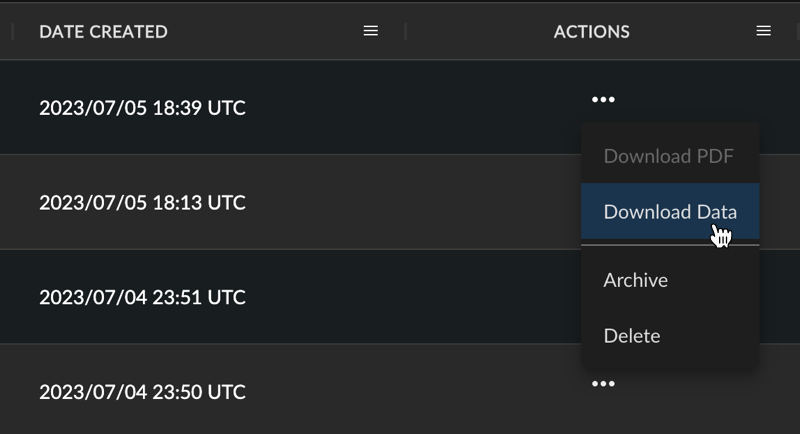
Download a Report
Archive a Report ⫘
To archive a report:
- From the XDR left-hand side navigation, select Reports.
- Locate the report in the Completed tab of the Reports Manager.
- From the Actions column, select Archive.
- The report is moved to the Archived tab.
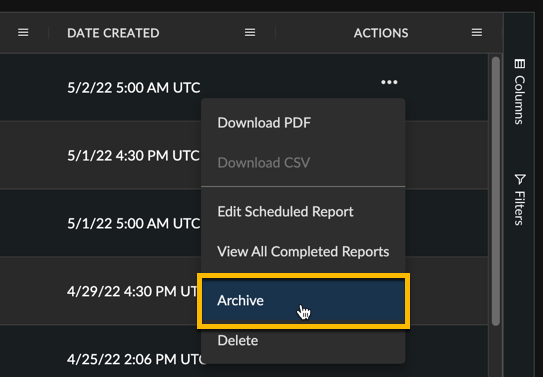
Archive a Report
Delete a Report ⫘
To delete a report:
- From the XDR left-hand side navigation, select Reports.
- Locate the report in the Completed tab of the Reports Manager.
- From the Actions column, select Delete and confirm the action in the modal.
Note
If you’d like to have access to a completed report at a future date, consider archiving it.
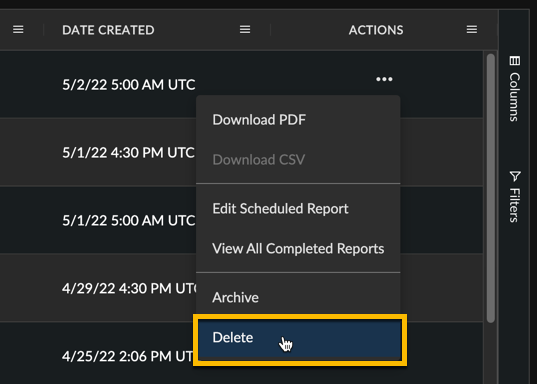
Delete a Report
