On-Premise Automation Connector
integrations data collectors on-premises automation
Add the On-Premise Automation Connector to a data collector in order to enable automation on on-premise technologies, such as Atlassian Jira.
Note
The On-Premise Automation Connector now supports LDAP authentication to provide the connector access to Active Directory and LDAP directory services. If an older version of the On-Premise Connector is configured, you must delete the connector and re-add it to the data collector. The system the collector is deployed to requires network access to the AD/LDAP services.
Prerequisites ⫘
For an on-premise data collector to support automation, it must:
- Have the On-Premise Automation Connectors application installed.
- Have network access on the IP addresses and ports required for the API and authentication method(s).
- Be able to resolve the hostname on the internal network in order to use a DNS URL for the connection. Otherwise, use an IP address.
Add an On-Premise Automation Connector to a Data Collector ⫘
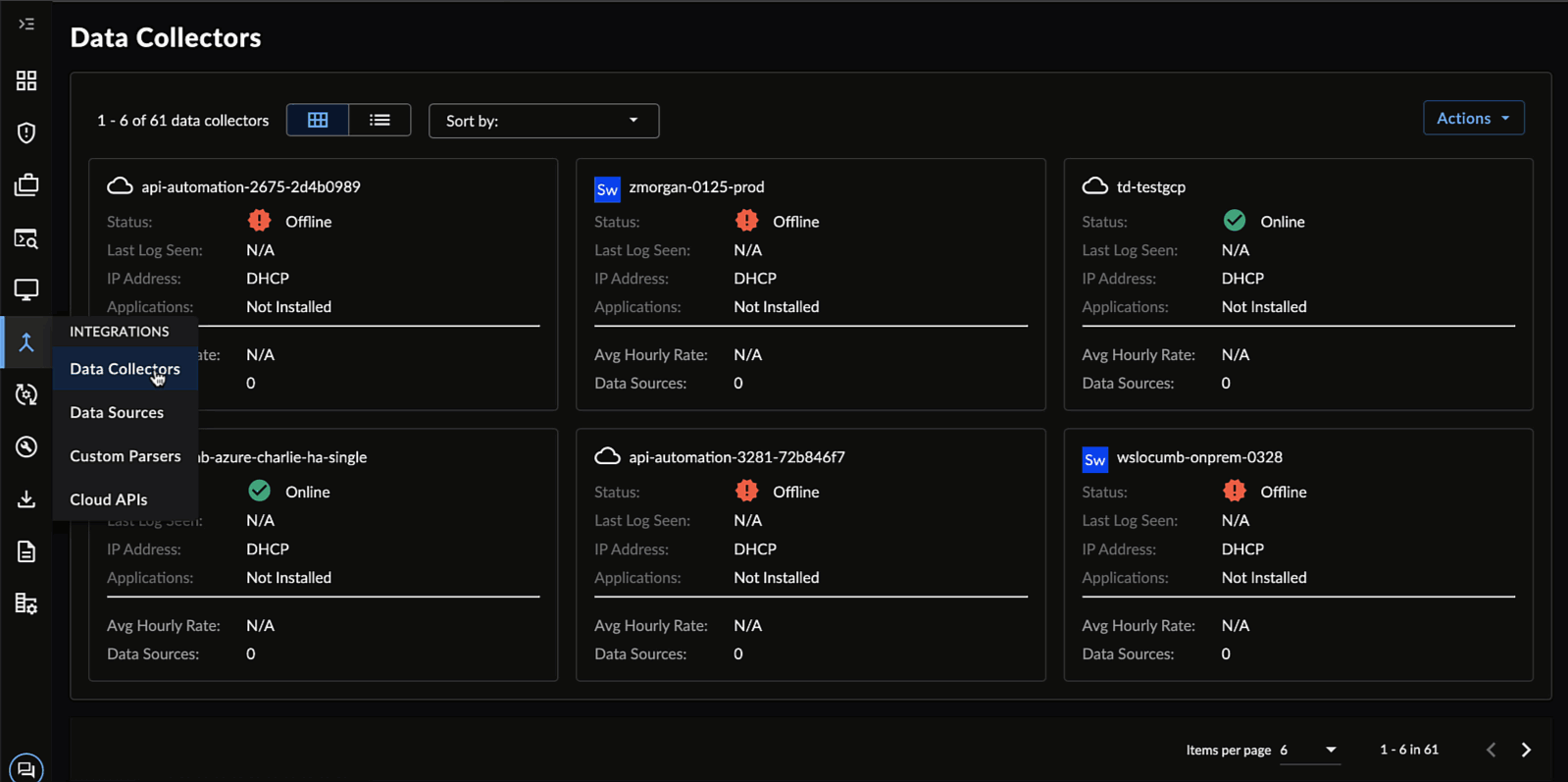
Installing On-Premise Automation Connectors on a Data Collector
To add an On-Premise Automation Connector to an existing Secureworks® Taegis™ XDR data collector, follow these steps:
- From XDR, select Integrations → Data Collectors.
- Select a card from the summary card view or the collector name from the table view for the collector to which you would like to add the On-Premise Automation Connector.
- Scroll down to the Applications section, select the gear icon for On-Premise Automation Connector, and select Configure.
- In the Configure Collector modal, select Save. The data collector may now accept automation configuration from an on-premise connector.
Configure an Automation Connector for Use On-Premise ⫘
To configure a XDR data collector to use an On-Premise Automations Connector, follow these steps:
- First ensure you have installed the On-Premise Automation Connector on the data collector.
- Select Automations from the left-hand side navigation of Secureworks® Taegis™ XDR and choose Connectors.
- Either create a new connection from an on-premise connector or edit the connection details of an existing connection. A configuration side panel displays.
Note
Each connector has built-in documentation that outlines the requirements for the connector type. Select Documentation from a connector or configured connection in XDR to open this in a new tab.
Configuring an On-Premise Connector with a Data Collector
- Under the Config section, change the Instance URL to either the IP address of the on-premise server or the server’s DNS hostname, provided the data collector has been configured to resolve hostnames.
- If applicable, choose the On-Premise option from the product drop-down list. For example, select ’Jira Server (On-Premise)’, not Jira Cloud.
- Under the On-Premise Configuration section, select the data collector you wish to integrate from the drop-down list.
- If applicable, enter the CA certificate key for the on-premise connection. Otherwise, select Skip CA Certificate validation.
- Select Save.
Remove an On-Premise Automation Connector from a Data Collector ⫘
To remove an On-Premise Automation Connector from an existing XDR data collector, follow these steps:
- From XDR, select Integrations → Data Collectors.
- Select a card from the summary card view or the collector name from the table view for the collector you would like to remove the connector from.
- Scroll down to the Applications section, select the gear icon for On-Premise Automation Connector, and select Delete.
- In the Delete modal, select Delete. The connector is uninstalled from the data collector.
Tip
Be sure to remove the data collector information from any connections (Config / On-Premise Configuration sections) to avoid connector playbook actions failing.
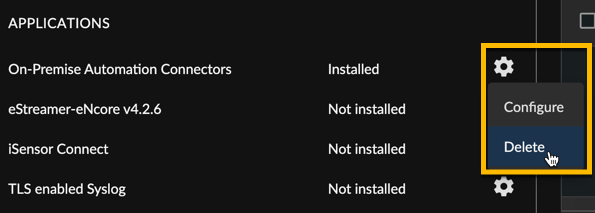
Deleting On-Premise Automation Connector Permissions
