Scheduled Reports
Scheduled reports are those that are due to run in the future, either once or on a cadence. The table contains information such as the report name, who created the report, how frequently it runs, when it is next scheduled to run, and who the report was shared with.
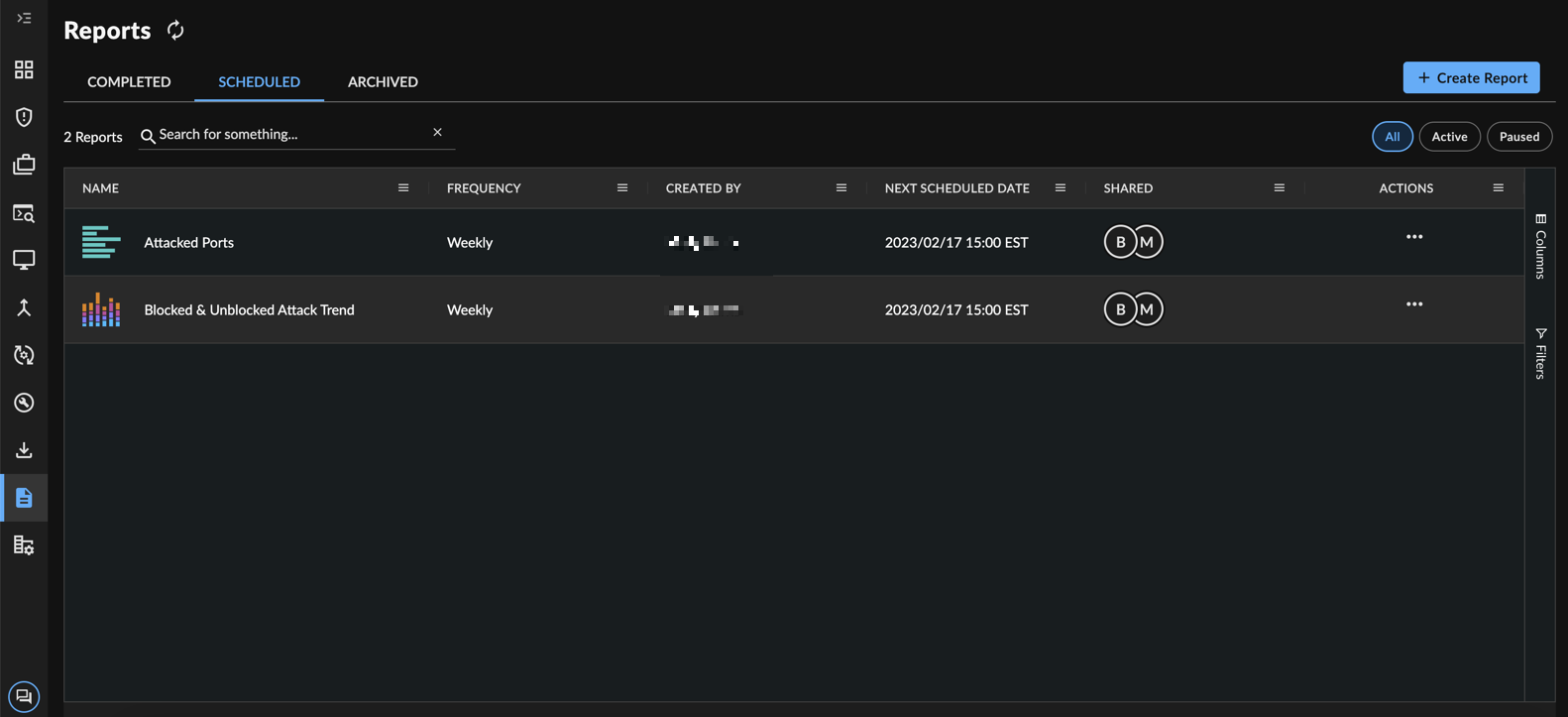
Scheduled Reports Table
Use the search bar to filter the list by report name. You can also filter the list using the buttons at the top right of the table: those that are Active, those that are Paused, and All.
Tip
An icon in the Name column shows you what chart type the report uses.
Edit a Scheduled Report ⫘
Note
Editing a report only changes the configuration for a scheduled report; it does not alter reports that have already run. In the case of recurring scheduled reports, this means that past reports remain unaffected and only future reports will reflect the changes.
You can only edit reports that you created, not those shared with you by others.
To edit the configuration of a report you scheduled:
- From the XDR left-hand side navigation, select Reports.
- Locate the report in the Scheduled tab of the Reports Manager.
- From the Actions column, select Edit Scheduled Report. The Edit Report screen is displayed.
-
Edit the report configuration as needed, selecting Next after each section. This may include the visualization, report data, schedule, name/description, and/or sharing options.
Note
The original search query cannot be edited, only the report properties. Create a new report if you wish to adjust the search query itself.
-
Select Finish to save the edits. The edits are saved and the changes will be reflected on the next scheduled run.
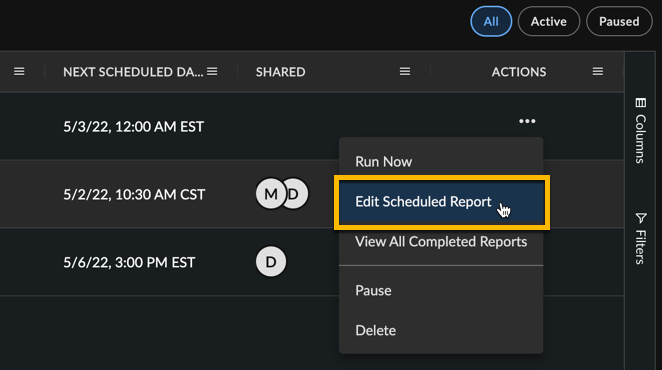
Edit a Scheduled Report
Run a Scheduled Report ⫘
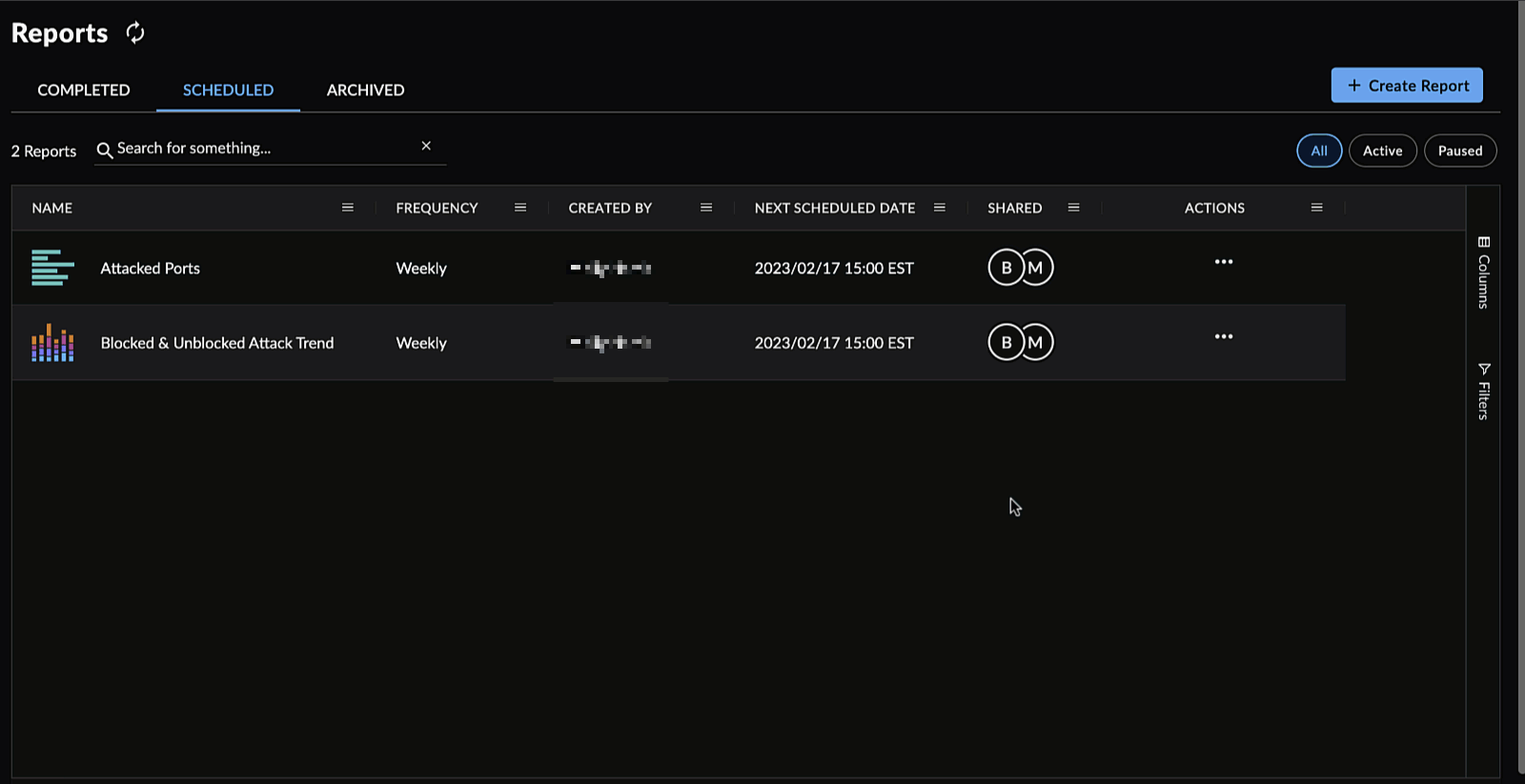
Run a Scheduled Report Now
To run a scheduled report now, outside of the schedule:
- From the XDR left-hand side navigation, select Reports.
- Locate the report in the Scheduled tab of the Reports Manager.
- From the Actions column, select Run Now.
- Open the Completed tab of the Reports Manager.
- After the report finishes processing, it is available for download. The next report will run as scheduled.
View All Completed Reports from a Schedule ⫘
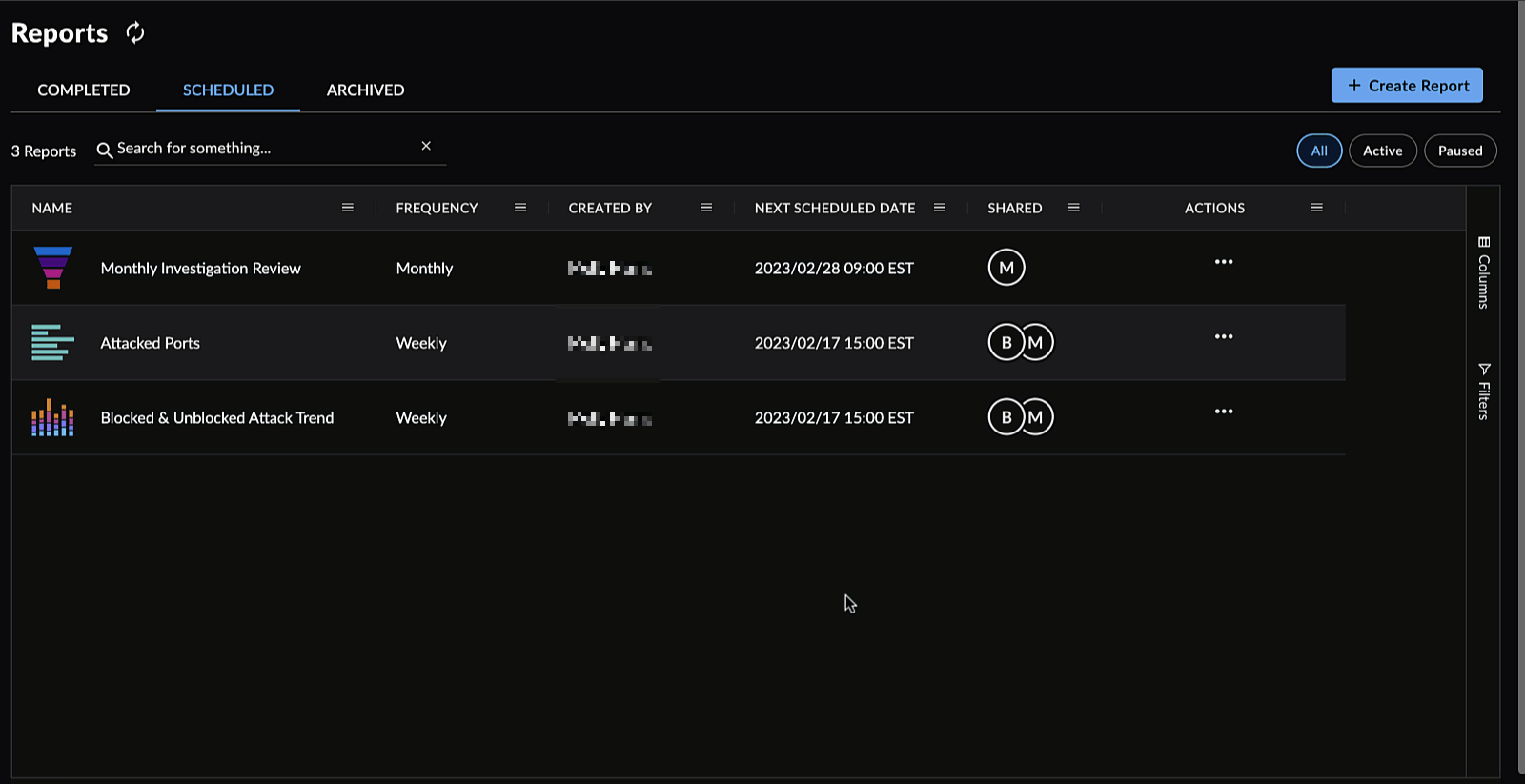
View All Completed Reports
To view all previously run reports that ran from a schedule:
- From the XDR left-hand side navigation, select Reports.
- Locate the report in the Scheduled tab of the Reports Manager.
- From the Actions column, select View All Completed Reports.
- The Scheduled Report details page displays.
This page features a rundown of the report’s parameters in the left-hand column, and a table of all of the previously run reports since it was scheduled. Filter the list using the buttons at the top right of the table: those that have Completed and are ready to download, those that have been Archived, or All.
From the Actions column, you can download, archive, restore, or delete any of these older reports in the same manner as on the Completed and Archived tabs of Report Manager.
Pause and Resume a Scheduled Report ⫘
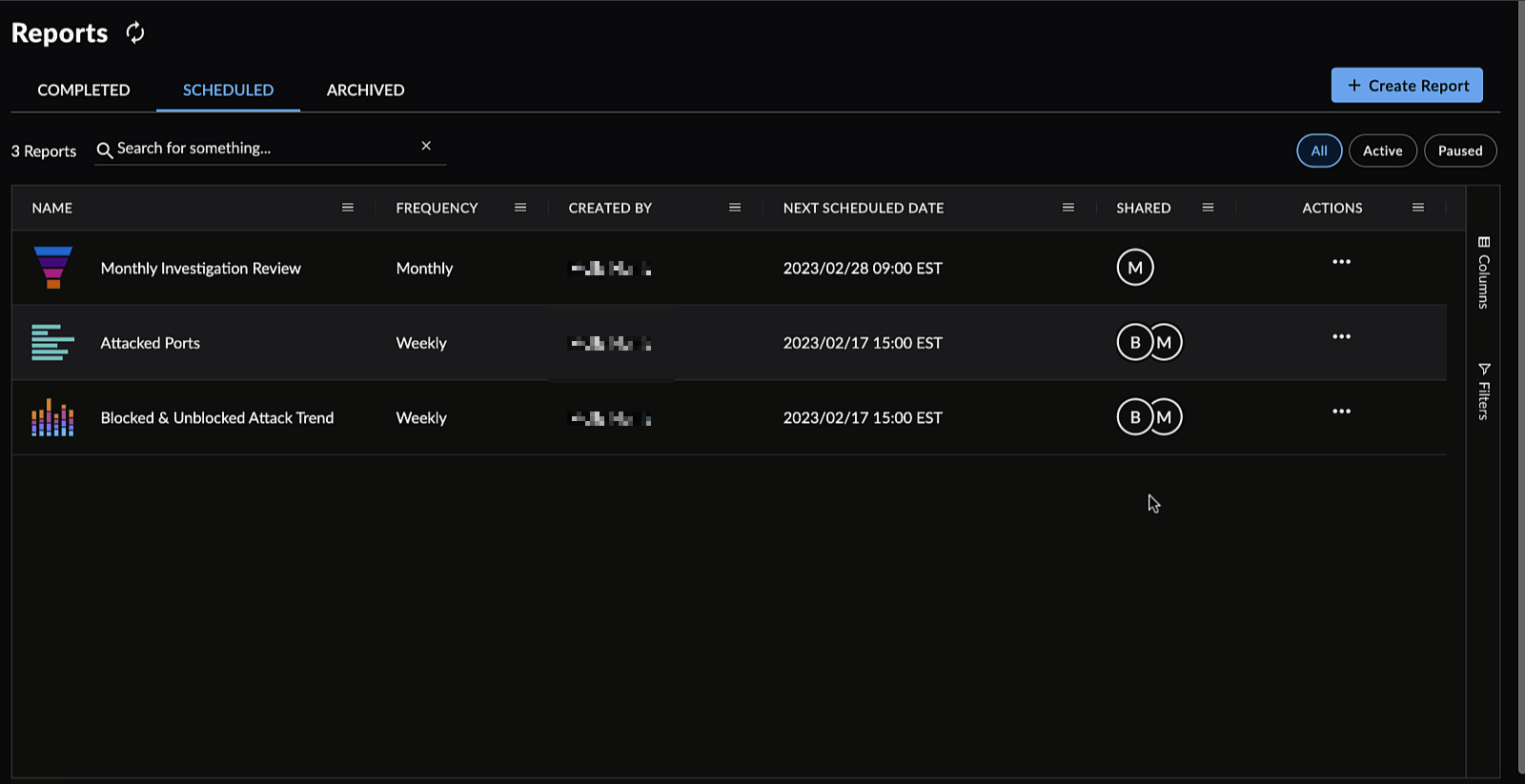
Pause and Resume a Scheduled Report
To pause and resume a report that you scheduled:
- From the XDR left-hand side navigation, select Reports.
- Locate the report in the Scheduled tab of the Reports Manager.
- From the Actions column, select Pause. No future reports will be generated.
- To resume the report’s schedule, select Resume from the Actions column.
Unsubscribe from a Scheduled Report ⫘
To unsubscribe from a report that another user shared:
- From the XDR left-hand side navigation, select Reports.
- Locate the report in the Completed tab of the Reports Manager.
- From the Actions column, select Unsubscribe and confirm the action in the modal.
- The report is removed from the table and a banner confirming the action displays at the top of the page. Select Undo from the banner if you wish to remain subscribed to the report.
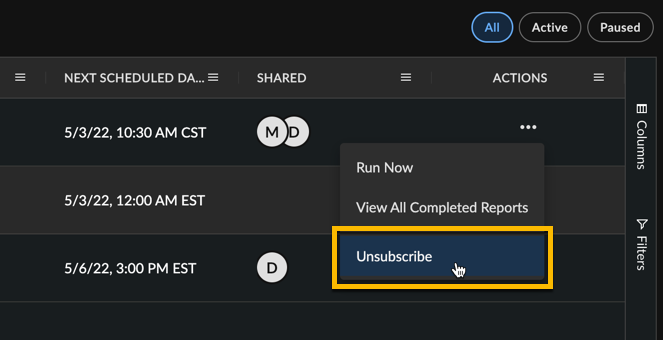
Unsubscribe from a Report
Delete a Scheduled Report ⫘
To delete a report that you scheduled:
- From the XDR left-hand side navigation, select Reports.
- Locate the report in the Scheduled tab of the Reports Manager.
- From the Actions column, select Delete and confirm the selection.
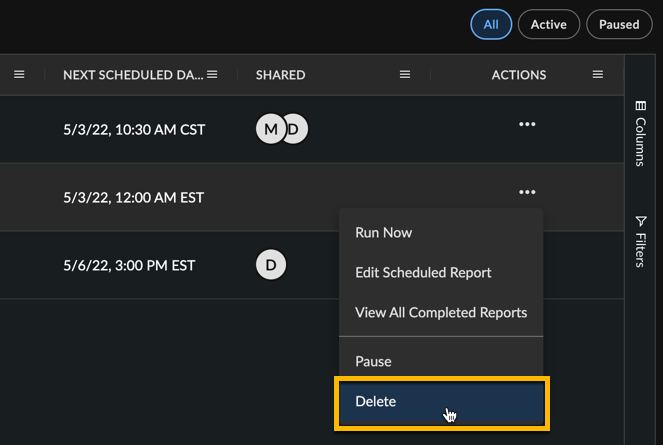
Delete a Scheduled Report
Note
If you’d like to have access to a scheduled report at a future date, consider pausing it.
You cannot delete a scheduled report that was shared with you, but you can unsubscribe from it.
