Alert Triage Dashboard
dashboards alerts investigations widgets
Use the Alert Triage Dashboard to view activity in your environment and quickly assess possible ongoing threats or notifications of suspected deleterious actions.

Get to the Alert Triage Dashboard ⫘
- From the Secureworks® Taegis™ XDR side menu bar, select Dashboards > Alert Triage.
- The Dashboard displays.
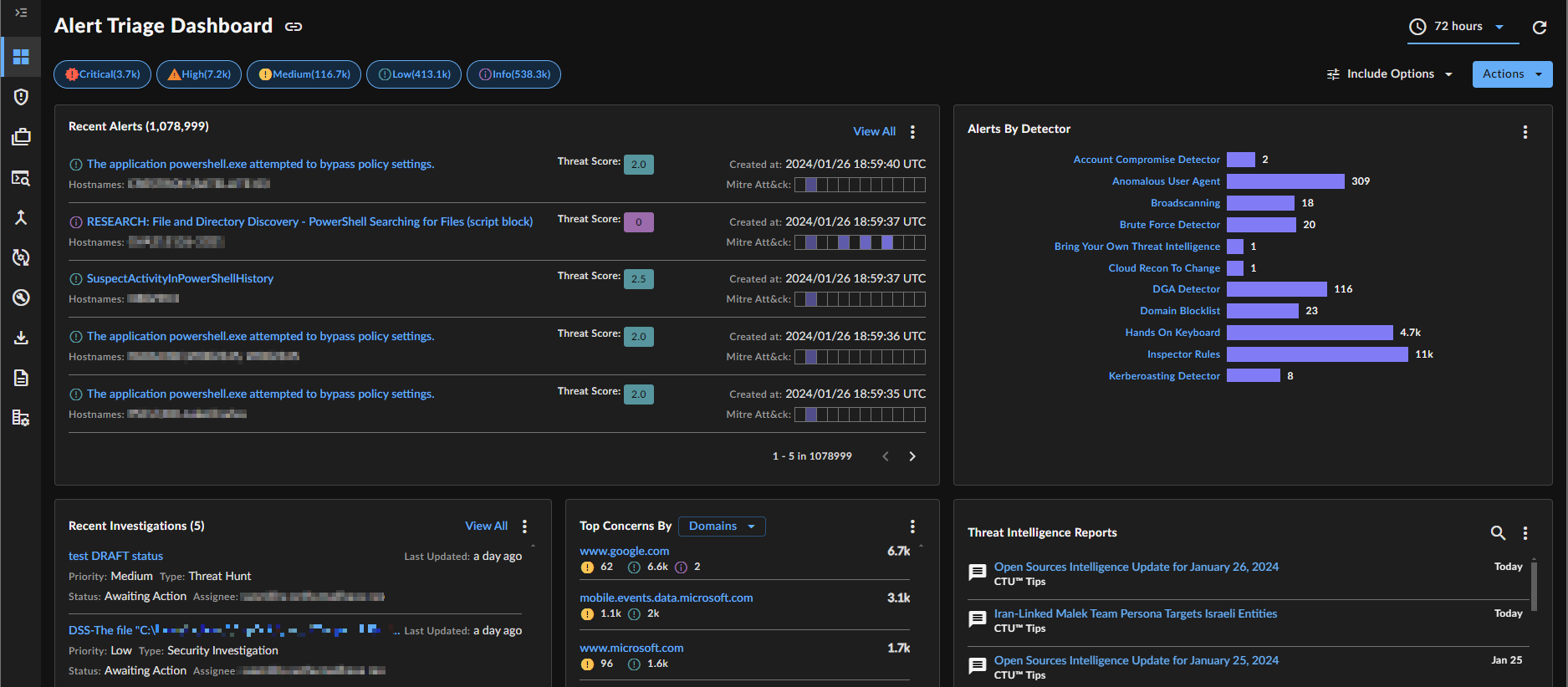
Alert Triage Dashboard
Edit Dashboard Settings ⫘
Severity ⫘
Filter all Alert Triage Dashboard widgets by alert severity using the severity filter at the top of the dashboard. All are selected by default; deselect those you wish to exclude.
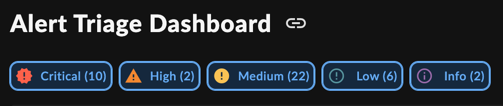
Dashboard Severity Filter
Date/Time ⫘
The Alert Triage Dashboard uses master date/time settings, which change the time period of all widgets at the same time.
Change the time period using the drop-down date/time picker at the top right of the dashboard. The default time period is 72 Hours, but choosing a custom time period overwrites it. The most recent time period selected becomes the new default.
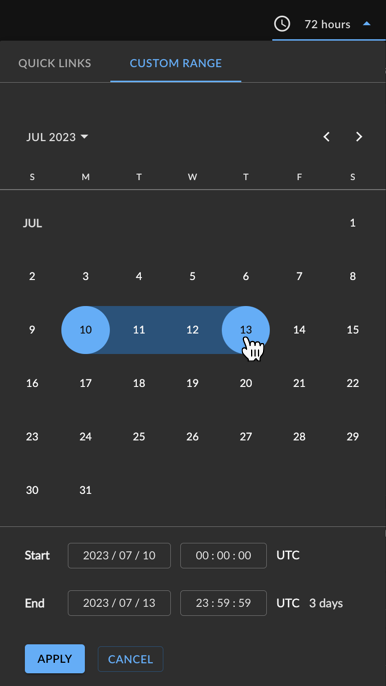
Dashboard Date/Time Picker
Custom Alerts ⫘
To include alerts that match your custom alert rules, open Include Options at the top right and select Custom Alerts.
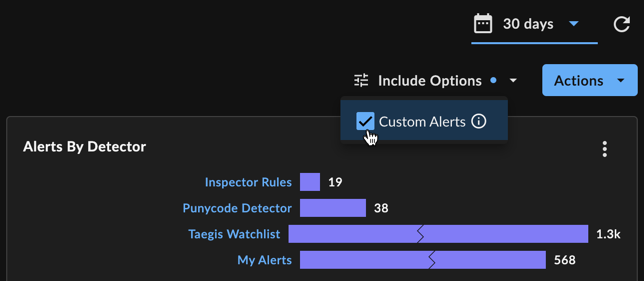
Dashboard Include Options
Refresh Dashboard ⫘
To refresh the data in all widgets of the Alert Triage Dashboard, select the Refresh Dashboard icon at the top right of the dashboard.
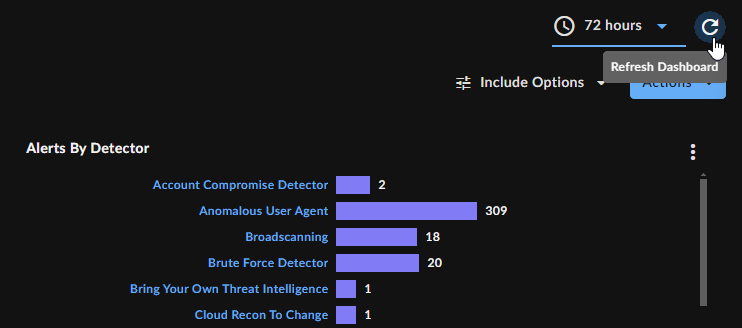
Refresh Dashboard
Widgets ⫘
The Alert Triage Dashboard includes the following widgets:
Recent Alerts ⫘
The Recent Alerts widget displays all alerts that are open and not related to an investigation. The title, create date and time, hostname, and MITRE ATT&CK framework category of each alert are displayed.
Tip
Recent Alerts gives you a method to focus and triage new alerts at a glance.
Recent Alerts Widget
- Select any alert to open that alert’s details page.
- The top five matching alerts are displayed. Page through to view more, or choose View All to see the entire matching list on the Alerts page.
- Matching alerts are filtered according to the Alert Triage Dashboard Settings, such as severity, time range, and whether Custom Alerts are included.
- Alerts are sorted from newest to oldest.
- Once alerts are either added to an investigation or resolved, they are removed from the widget.
- Refresh the page for the latest information.
Alerts by Detector ⫘
The Alerts By Detector widget gives you a quick overview of incoming alerts sorted by detector. This enables you to evaluate alerts from the perspective of alerts inflowing from Secureworks Taegis XDR and third party sources.
Tip
The Alerts By Detector widget gives you an easy-to-understand view of the various alerts coming in from both XDR Detectors and any third party detection sources you have configured. It allows you to see alert activity by detector to help you be aware of activity trends.
Alerts by Detector Widget
- Looking for alerts that match your custom rules? Make sure you select Custom Alerts within the Include Options dashboard setting.
- Detectors with a large number of alerts compared to others may be displayed with a broken bar to indicate that the bar is not to scale (as shown in the following Taegis Watchlist entry).
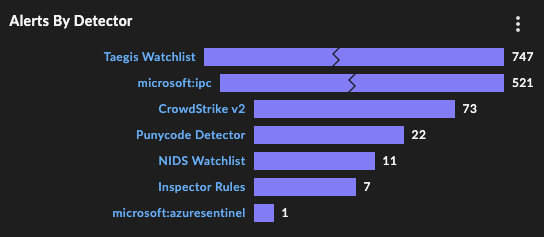
Broken Bar on Detector
- Detectors are listed in order of most to least matching alerts generated.
Recent Investigations ⫘
The Recent Investigations widget lists the five most recently active in-progress investigations. In addition to the investigation name, the widget displays the priority, severity, type, assignee, and when each investigation was last updated.
Tip
The Recent Investigations widget gives you a place to access your ongoing investigations, so you can get back to where you were working, hop over to an active investigation, or view all investigations.
Recent Investigations Widget
- Select any investigation to open that investigation’s details page.
- The top five most recent investigations are displayed. Choose View All to see the entire matching list on the Investigations page.
Top Concerns ⫘
The Top Concerns widget displays a list of users, domains, hosts, or titles with the most alerts. Select one of these options from the drop-down to view matching results. Each list is sorted by the number of related alerts.
Tip
The Top Concerns widget enables you to review alert data as it pertains to the related entity (user, domain, host, or title watchlist). Grouping alerts by these related entities enables you to focus on alerts currently impacting a particular target.
Top Concerns Widget
- Use the drop-down menu to refresh the widget with a matching list.
- Choose an item in the list to load a table of relevant alerts on the Alerts page.
- Each entity in the list includes a breakdown of the number of alerts by severity, as well as the total number of alerts.
Threat Intelligence Reports ⫘
The Threat Intelligence Reports widget provides a list of the latest CTU™ Threat Intelligence Reports, with a search function that allows you to filter for specific topics or items.
Tip
The Threat Intelligence Reports widget allows you to stay up to date on the Threat Landscape as observed by Secureworks Security Researchers.
Threat Intelligence Reports Widget

Threat Intelligence Reports Pivot Search
- Loads the most recent 50 published Intelligence Reports.
- Supports infinite scroll, which allows you to continuously scroll back in time for previously published reports.
- Allows searching through Intelligence Reports for topics of interest or indicators related to those topics.
- Launch a Pivot Search from an Indicator within an Intelligence Report and search the last 30 days of Alerts and Events
- See the following topics for more information about:
Export Options ⫘
Export Dashboard to PNG ⫘
To export the entire dashboard to a PNG image file, select Actions from the top right of the dashboard and choose Download as PNG. The file automatically downloads.
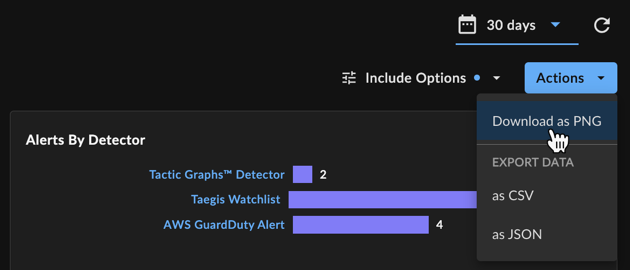
Export Dashboard to PNG
Export Dashboard Data ⫘
To export all data from the dashboard to a CSV or JSON file, select Actions from the top right of the dashboard and choose the Export Data CSV or JSON option.
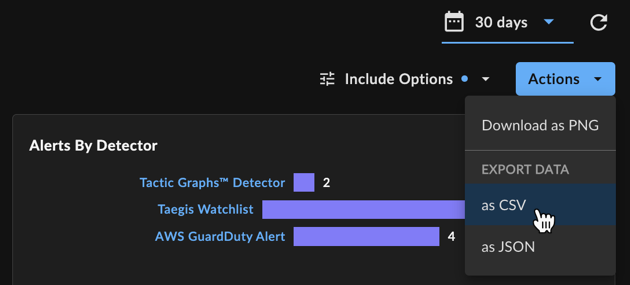
Export Dashboard Data
Export Widgets to PNG ⫘
To export an individual widget to a PNG image file, select the vertical ellipsis from the top right of the desired widget and choose Download as PNG. The file automatically downloads.
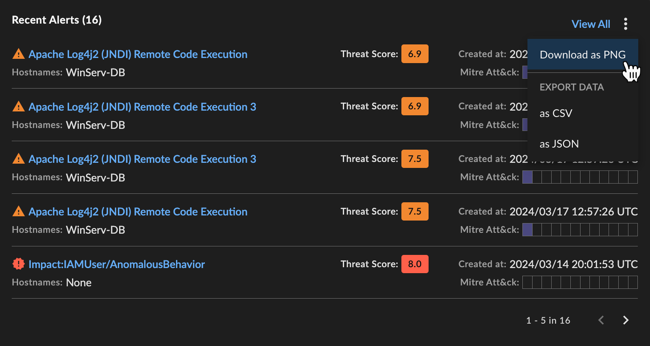
Export Widget to PNG
Export Widget Data ⫘
To export widget data as a CSV or JSON file, select the vertical ellipsis from the top right of the desired widget and choose the Export Data CSV or JSON option.
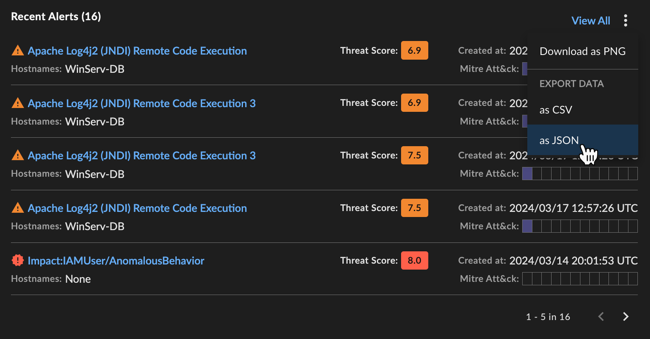
Export Widget Data
