Manage Connector Versions
Connectors are versioned to track any changes to their structure or configuration.
Create a Connection Using a Different Connector Version ⫘
Connectors are assigned a default version, which is then applied to the connections they generate.
Choosing a Different Version on a Connector
To create a connection using a different, non-default version:
- Select the desired connector from the Connector Library tab of Connectors.
- Select the Version link from below the connector name. A version history panel displays.
-
Select the version you want to use on the connector to highlight it.
Tip
Start typing in the search bar to find the version you need.
-
Select Open this Version. The Connector Editor displays.
- Make configuration changes if necessary, then choose Save and Finish. The selected version is now applied.
- Follow the Create a New Connection steps.
Change the Version on a Connection ⫘
Choosing a Different Version on a Connection
Different versions can be selected for different connections. To change the version on an individual connection:
- Select the name of the desired connection from the Connections tab of Connectors.
- Select the Version link from below the connection name. A version history panel displays.
-
Select the version you want to use on the connection to highlight it.
Tip
Start typing in the search bar to find the version you need.
-
Select Configure. The Configure Connection side panel displays.
- Make configuration changes if necessary, then select Save. The selected version is now applied.
Edit the Automatic Updates on a Connection ⫘
To control which updates are applied automatically to a connection:
- Select the name of the desired connection from the Connections tab of Connectors.
- Select the Version link from below the connection name. A version history panel is displayed.
- Under Automatically Update This Connection, choose one of the following options:
- On patch and minor version changes
- On patch changes only
- Never
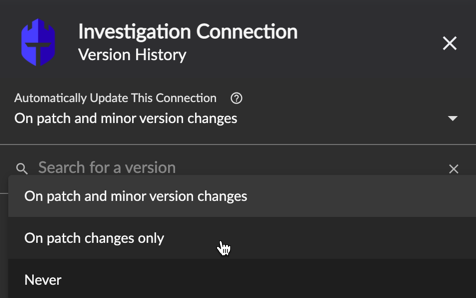
Automatic Update Options on a Connection
What Do Version Numbers Mean? ⫘
Each version is composed of three numbers: Major.Minor.Patch
- Major updates are breaking changes. These changes cannot be automatically updated.
- Minor updates are non-breaking changes.
- Patch updates are all other trivial non-breaking changes, such as documentation updates.
