Onboarding VDR
1 Getting Started
2 Asset Discovery and Scan
3 Vulnerability Management
4 Troubleshooting and Support
Access the Application ⫘
Complete Registration ⫘
You will receive an email from no-reply@vdr.secureworks.com to activate your VDR account. Follow the instructions in the email to complete the account setup.
Tip
Didn’t receive the email, or can’t open the link?
- Check your e-mail filters.
- Ensure
no-reply@vdr.secureworks.comis added to your safe senders list so you can receive communications from our Support teams. - Contact your Onboarding Specialist/Customer Success Manager if you did not receive the message, or if your link expires.
Log In ⫘
Once your account has been set up, log in through the Region URL your account is in:
- US1: https://us1.vdr.secureworks.com/auth/login
- US2: https://us2.vdr.secureworks.com/auth/login
- CA1: https://ca1.vdr.secureworks.com/auth/login
Note
Reference your activation email or contact your Onboarding Manager/Customer Success Manager if you do not know what Region you are assigned to.
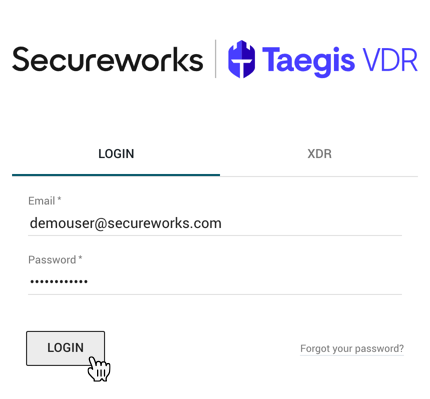
Secureworks® Taegis™ VDR Login
Logins with SSO ⫘
SSO can also be implemented in Secureworks® Taegis™ VDR, leveraging different tools. If Secureworks® Taegis™ SSO, or any other integration is implemented, switch to the corresponding login tab.
Currently supported connectors for SSO include XDR, Azure AD, and Okta.
